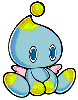
| VMU Chao Editor |
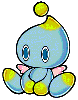
|
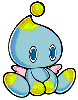
| VMU Chao Editor |
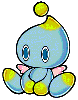
|
|
Important note:
To edit Chao from Sonic Adventure 2, please click here. |
Since the Chao Black Market on the Sonic Adventure 1 Gamepage doesn't work for me (probably because I have the European version of the game) and because the info about raising Chao that you can get from the Chao Doctor usually is of little to no help, I have decided to write my own Chao Editor for Sonic Adventure 1, which I now want to share with the world. :) Hope you all like it.
|
|
VMU Chao Editor
written by Alessandro Sanasi
Size: 19 blocks |
Usage:
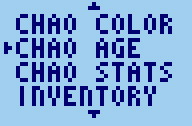 All Chao settings are handled by easy-to-understand text menus. Run the
editor like a normal VMU mini-game, move the selection arrow by using the
up/down keys, select a list item by pressing A, then change the
selected parameter or value by using the left/right keys. When you are
done, confirm the new setting by pressing A again. If you chose
the wrong list item or changed your mind and don't want a new parameter
or value to take effect, simply press B to cancel it, and you will
be returned to the previous menu. Also, a small arrow at the top and/or
bottom of the screen indicates that there are more list items to choose
from in those directions.
All Chao settings are handled by easy-to-understand text menus. Run the
editor like a normal VMU mini-game, move the selection arrow by using the
up/down keys, select a list item by pressing A, then change the
selected parameter or value by using the left/right keys. When you are
done, confirm the new setting by pressing A again. If you chose
the wrong list item or changed your mind and don't want a new parameter
or value to take effect, simply press B to cancel it, and you will
be returned to the previous menu. Also, a small arrow at the top and/or
bottom of the screen indicates that there are more list items to choose
from in those directions.
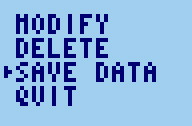 After you have set everything to your liking, return to the Starting Menu,
choose SAVE DATA, and your new Chao will be saved and
is ready to be released into the Chao Garden.
After you have set everything to your liking, return to the Starting Menu,
choose SAVE DATA, and your new Chao will be saved and
is ready to be released into the Chao Garden.
If you want to create another Chao, simply start the editor again and
choose RESTORE, then the Default Chao Data will be
re-created from a backup.
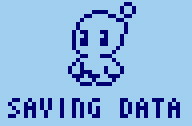 If you want, you can also upload your own Chao from the Chao Garden into
the editor and modify them to your liking. To do so, first remove any
Chao from the editor (either by releasing the Chao into the Garden or
by choosing DELETE in the Starting Menu), then put the
Chao that you want to modify onto the Virtual VMU Machine in the Garden
and upload it. And don't worry if you only want to 'have a look'
at your Chao; no changes will take effect until you explicitely save
the new data. ;)
If you want, you can also upload your own Chao from the Chao Garden into
the editor and modify them to your liking. To do so, first remove any
Chao from the editor (either by releasing the Chao into the Garden or
by choosing DELETE in the Starting Menu), then put the
Chao that you want to modify onto the Virtual VMU Machine in the Garden
and upload it. And don't worry if you only want to 'have a look'
at your Chao; no changes will take effect until you explicitely save
the new data. ;)
A short introduction to Chao Types and Body Mods:
To be fully able to use all features of the editor, it's necessary to understand the basics of Chao Breeding. Generally speaking, there are 15 different animals in "Sonic Adventure", which are divided into 5 color-coded categories, listed below:
| SWIM | yellow | Sea Otter, Penguin, Seal | ||
| FLY | purple | Swallow, Parrot, Peacock | ||
| RUN | green | Deer, Rabbit, Kangaroo | ||
| POWER | red | Gorilla, Lion, Elephant | ||
| Random | blue | Koala, Mole, Skunk |
Depending on which sort of animals you give your Baby Chao, it will evolve into either a SWIM, FLY, RUN or POWER Chao when turning into an adult (First Evolution). Those types can be selected under the list item CHAO TYPE in the editor (if you don't focus on any special category of animals, the Chao will simply turn into a 'Normal Adult').
Depending on which sort of animals you give a Chao after its First Evolution, it will evolve into those really special Second Evolution Chao, like for example a so-called Sonic Chao or NiGHTS Chao. Those can be created with the list item BODY MODS in the editor.
Body Mods consist of three values, the first two representing the types and amounts of animals that you gave your Chao after its First Evolution, the third one representing the change rate.
The first Mod can either be SWIM or FLY, and have a value of 0 (no animals given) to 64 (as much animals of that type given as possible). The second Mod can either be RUN or POWER, and also have a value of 0 to 64. The Change Rate indicates how much the effects of the given animals are visible on the Chao. 0 means that the effects are not visible at all, 15 (maximum) means the effects are fully visible (Mod values are simplified in the editor, so people who don't know much about Chao Internals can use them too).
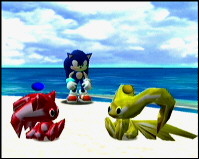 Ok, let's get down to business. To create Second Evolution Chao in the
editor, all you have to do is choose the correct mix. For example, to
create a NiGHTS Chao, first choose FLY CHAO
as your First Evolution Chao, then set the FLY Body Mod to maximum,
the other Body Mod to 0 (meaning that the animals given to the Chao for
its Second Evolution were mainly of type FLY), and a Change Rate
of 15 (effects fully visible). Or to create a Sonic Chao,
choose RUN CHAO as your First Evolution Chao, then set
the RUN Body Mod to maximum, the other Body Mod to 0, and a
Change Rate of 15. If you know what types to mix, you can create all
sorts of Chao you want, and in all colors too. :)
Ok, let's get down to business. To create Second Evolution Chao in the
editor, all you have to do is choose the correct mix. For example, to
create a NiGHTS Chao, first choose FLY CHAO
as your First Evolution Chao, then set the FLY Body Mod to maximum,
the other Body Mod to 0 (meaning that the animals given to the Chao for
its Second Evolution were mainly of type FLY), and a Change Rate
of 15 (effects fully visible). Or to create a Sonic Chao,
choose RUN CHAO as your First Evolution Chao, then set
the RUN Body Mod to maximum, the other Body Mod to 0, and a
Change Rate of 15. If you know what types to mix, you can create all
sorts of Chao you want, and in all colors too. :)
Body Mods also have effect on Baby Chao. For example, if you choose a high FLY Body Mod for a Baby Chao, it will turn into a First Evolution FLY CHAO when maturing (although it's probably easier to simply select this form from the CHAO TYPE list.
Experiment with the values to get more familiar with their usage. For example, choose a lower Change Rate or a lower Body Mod value to get a Chao with less evolved features, or combine two different Mod Types.
Also, more information about creating special types of Chao and interesting animal/color combinations can be found at the ChaoSpace homepage (http://www.closetotheground.com/chaospace/index.html). Check it out, it's really worth it. :)
The meaning and usage of the other editor options should be obvious.
Questions & answers:
| Q: | When I set the TIREDNESS level of my Chao to maximum and then evaluate it on the Sonic Adventure Gamepage, it tells me that it is 'well rested'. What's wrong? |
| A: | Nothing. The evaluation program on the gamepage simply is buggy. :) If you don't believe me, release the Chao into the Garden and see if it starts yawning or not. |
|
|
|
| Q: | When I set the FAVOURITE percentage for Amy to maximum and then evaluate my Chao on the Sonic Adventure Gamepage, it tells me that it likes Big and vice versa. What's wrong here? |
| A: | Again, nothing. The evaluation program on the gamepage has a bug here too. :) :) To test who's right, activate the Chao's drawing ability, then release it into the Garden and check whom it will draw (it always draws the person it likes most). |
|
|
|
| Q: | One of my Chao seems to have an AFFECTION of more than 100% when I evaluate it on the Sonic Adventure Gamepage, but when I examine it in your editor, the AFFECTION is listed as 100% only. |
| A: | The editor automatically tries to fix values in the Chao Data that seem to be buggy or incorrect (although it's technically possible to set certain counters higher than the allowed maximum). |
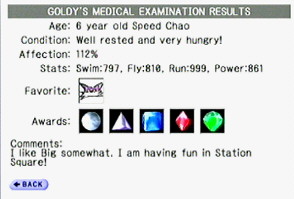
|
|
|
|
|
| Q: | I get the message CAN'T EDIT WITH TWO CHAO SLOTS OCCUPIED. Why is that? |
| A: | A 'normal' Chao can only be in slot 1, while a Chao egg can only be in slot 2. When saving data, the editor first checks the selected Chao Type and then decides which slot to use. If both slots were occupied, a Chao or egg that the user might have wanted to keep could be overwritten when the Chao Type has been changed from Chao to egg or vice versa. To prevent this, the easiest solution was to simply not allow editing at all in such a situation. Just release one Chao or egg into the Garden, and all should work fine again. |
|
|
|
| Q: | I get the message ERROR - FILE CORRUPTED! What happened? |
| A: | My editor has an integrity check included to prevent morons from modifying its code (I know from past experience that certain people think it's funny to change the copyright info or menu texts with a Hex Editor). You can download the unmodified version from this here page. |
|
|
|
| Q: | Why can't I change the facial features of the Chao, like eyes and mouth? |
| A: | I haven't yet found out how this data is stored (although I really really tried). If anyone wants to help and enlighten me, feel free to do so, and I will gladly add this feature to the editor. All I know so far is that the info for mouth/face is stored at offset 0x5c - 0x5f (4 byte). A list of example values (copied from Chao creatures from the game) can be viewed here. If you manage to derive any general rules from it, I would be forever grateful. :) |
|
|
|
| Q: | I've seen the picture of an invisible Chao / a Chao 'Freak' on a website. Can I create such Chao with your editor too? |
| A: | No. Invisible Chao are based on a program bug (setting bit 30 in the Body Mod dword values). Chao 'Freaks' (huge & hideously deformed Chao) are done by using unsupported Body Mod values (0x3fc00001 to 0x3fffffff and 0xbfc00001 to 0xbfffffff). I don't think it's a good idea to support any of this. |
|
|
|
| Q: | Hey, this is really an outstanding program! You must be a genius! |
| A: | I know... um, I mean, thanks for the compliment. :) If you think it's useful, then please spread the news and let others know about this tool too. |